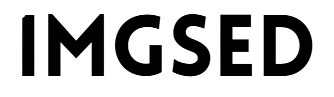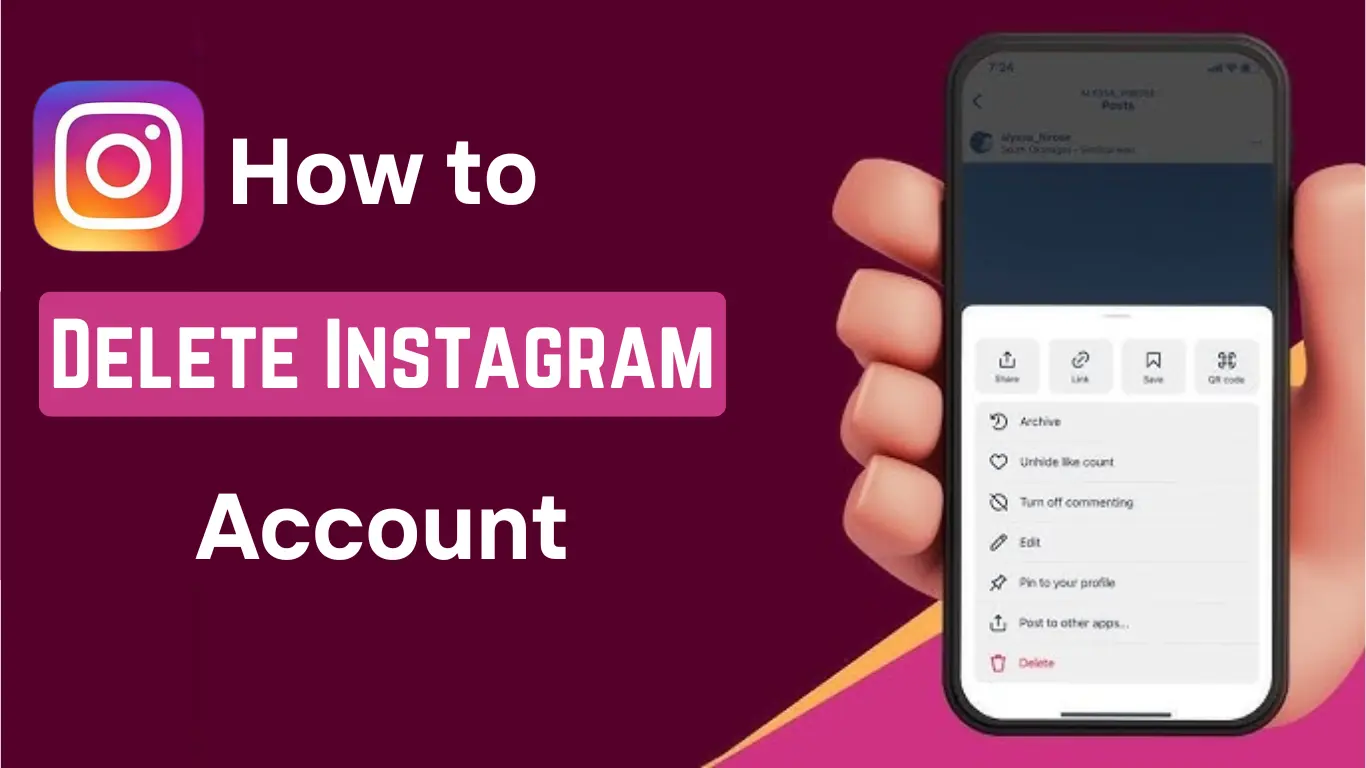How to Delete Instagram Account: A Simple Step-by-Step Guide
Are you thinking about deleting your Instagram account? Maybe you need a break or just want to protect your privacy. Here’s a simple guide on how to delete Instagram account. This article will make it easy for you with simple steps and clear instructions.
Why Delete an Instagram Account?
Sometimes, people need a break from social media. Constant notifications and updates can be overwhelming. For others, privacy is important. If you’re ready to say goodbye to Instagram, this guide will show you how to delete Instagram account.
Whether you want a temporary break or a permanent solution, understanding the steps to delete or deactivate your account can help you make the best decision. Let’s go over the options so you can decide what’s right for you.
Temporary vs. Permanent Account Deletion
Before we jump into how to delete Instagram account, understand the difference between temporary and permanent deletion:
- Temporary Deactivation: If you just need a break, deactivate your account. This hides your profile, photos, and comments, but you can come back anytime.
- Permanent Deletion: This is forever. All data, posts, and messages are erased and cannot be recovered.
How to Temporarily Deactivate Your Instagram Account
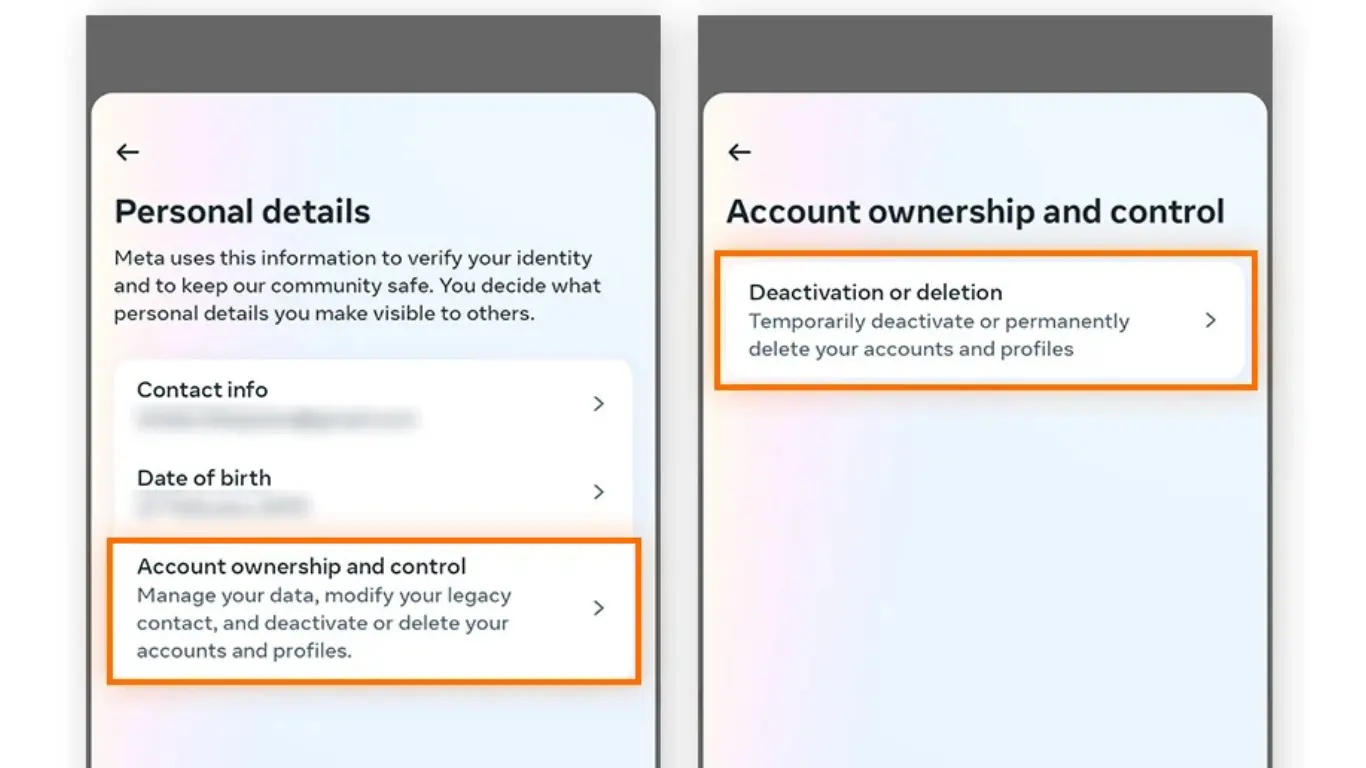
If you only need a short break, follow these steps:
- Open Instagram in a browser (you can’t do this in the app).
- Log into your account.
- Go to your profile, then click Edit Profile.
- Scroll down and select Temporarily disable my account.
- Choose a reason for leaving, then enter your password.
- Click Temporarily Disable Account.
This hides your account and data until you log back in.
Important Things to Know Before Deleting
- Data Loss: Once deleted, you can’t recover any posts, messages, or followers.
- Access Lost: You won’t be able to log back in with the same username.
- Linked Apps: Apps linked to Instagram, like Facebook, may lose access to your data.
If you are sure about your decision, go ahead with these steps.
How to Delete Instagram Account Using the App
Currently, you can’t delete your Instagram account directly from the app. You have to use a web browser, either on your phone or a computer. Follow the same steps as mentioned above for How to Delete Instagram Account.
Recovering an Instagram Account
Once deleted, Instagram does not allow you to recover the account. You will have to create a new account with a new username if you want to return to Instagram. If you’re wondering How to Delete Instagram Account, follow the steps on the platform to permanently remove your account.
Steps on How to Delete Instagram Account Permanently
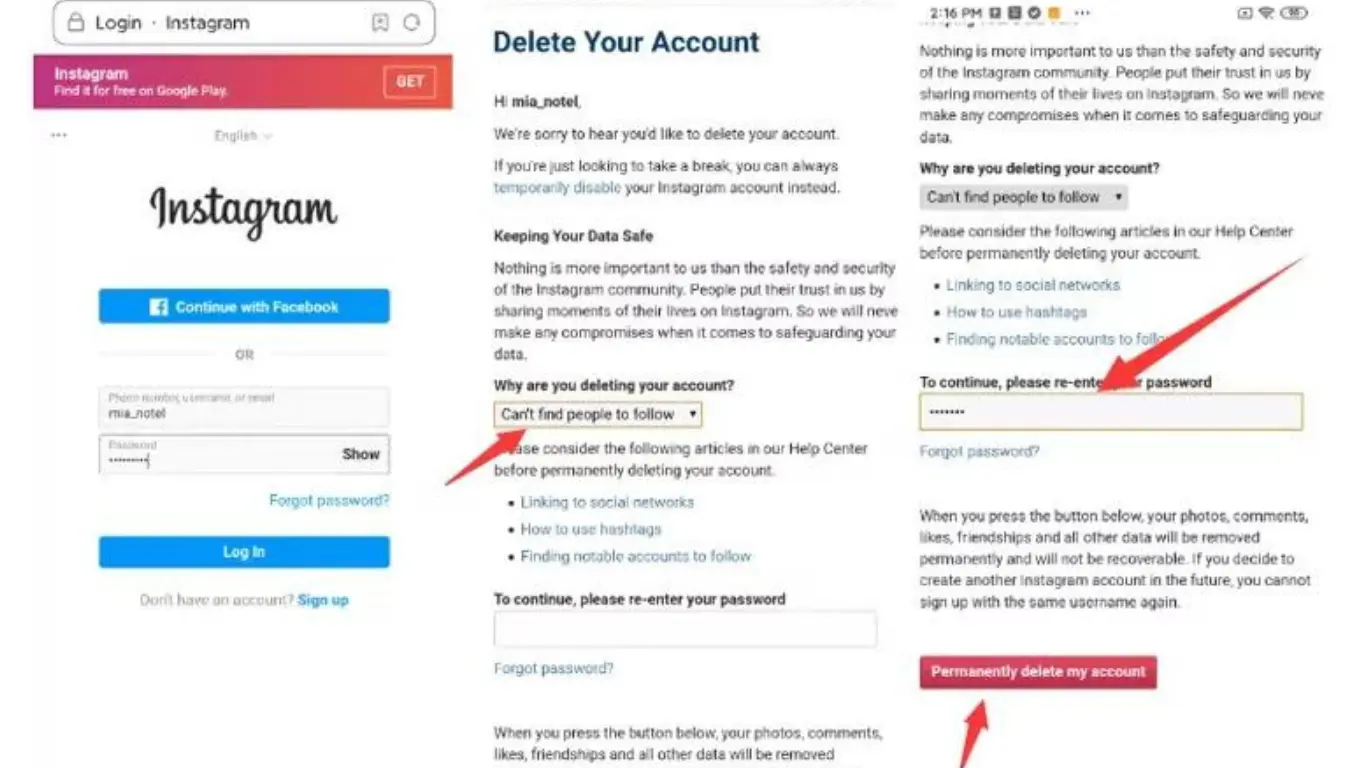
If you’ve decided to delete your Instagram account permanently, here are the simple steps to follow. How to Delete Instagram Account is straightforward, but keep in mind that once you delete your account, all your photos, videos, and followers will be gone forever. You won’t be able to recover anything after deletion.
Step 1: Log In to Instagram on a Browser
- Open a Web Browser
Instagram doesn’t allow permanent deletion from the app, so you need to use a browser on your phone or computer. - Go to the Instagram Website
Visit Instagram.com and log in to your account if you’re not already signed in.
Step 2: Go to the “Delete Your Account” Page
- Visit the Account Deletion Page
Go directly to the Delete Your Account page. You won’t find this option in your regular settings menu. - Choose a Reason for Deletion
Instagram will ask why you want to delete your account. Select an option from the drop-down menu.
Step 3: Re-enter Your Password
- Enter Your Password Again
For security reasons, Instagram requires you to enter your password again before deleting the account. - Confirm Deletion
After entering your password, click on Permanently delete my account to confirm your choice.
Step 4: Final Confirmation
- Read the Warning
Instagram will remind you that deleting your account is permanent and cannot be undone. - Complete the Deletion
Confirm once more to finalize the deletion. Your account and all data associated with it will be permanently removed.
After completing these steps, your Instagram account will be permanently deleted, and you’ll lose all content and followers associated with it. This is How to Delete Instagram Account permanently if you’re sure you want to leave the platform.
How to Back Up Your Instagram Data Before Deleting
If you’re thinking about deleting your account, consider saving a copy of your photos, videos, and other data. Instagram allows you to download all of this information. Here’s how to download your data before you proceed with How to Delete Instagram Account:
- Go to Your Profile Settings
Open Instagram and go to Settings. - Select “Your Activity”
Under settings, click on Your Activity and select Download Your Information. - Request Data Download
Enter your email address and request a download link. Instagram will send your data to your email. - Check Your Email
You’ll receive a link to download all your Instagram data within 48 hours.
This way, you’ll have all your photos and videos saved even after deleting your account.
Alternatives to Deleting Your Instagram Account
If you’re not ready to permanently delete your Instagram account, there are a few options that let you step away temporarily without losing your data. Here are some alternatives to consider, including How to Delete Instagram Account if you decide it’s time to say goodbye for good.
1. Deactivate Your Account Temporarily
If you just need a break from Instagram but might want to return later, temporarily deactivating your account is a good option. When you deactivate your account:
- Your Profile Is Hidden: No one can see your profile, photos, or videos.
- Followers Won’t Be Notified: People won’t know that you’ve deactivated; it’s like you’ve simply disappeared.
- Restore at Any Time: Just log back in, and your account will be reactivated with all data intact.
To deactivate your account temporarily:
- Go to Instagram.com on a browser and log in.
- Click on Profile > Edit Profile.
- Scroll to Temporarily disable my account and select a reason.
- Enter your password and confirm deactivation.
2. Take a Social Media Break
Sometimes, taking a step back from all social media, not just Instagram, can be refreshing. You don’t have to delete or deactivate; just uninstall the app from your phone. This way:
- You Keep All Your Data: Your account remains as it is, with no changes.
- Out of Sight, Out of Mind: Without the app, you won’t be tempted to check notifications.
- Log Back In When Ready: Just reinstall the app and log in to pick up right where you left off.
Taking a break can help you feel refreshed without committing to permanent deletion or deactivation.
3. Turn Off Notifications
If you’re overwhelmed by constant notifications but don’t want to leave Instagram, try turning off notifications. This lets you stay connected but without the constant buzz:
- No More Distractions: Enjoy Instagram only when you want to, without interruptions.
- Focus on Other Things: Without notifications, you’ll likely spend less time on the app.
To turn off notifications:
- Open the Instagram app.
- Go to Settings > Notifications.
- Choose which notifications you want to disable or pause all notifications temporarily.
4. Limit Your Screen Time
Setting daily limits can help you control your Instagram use without removing the app completely. Use tools like Screen Time on iOS or Digital Wellbeing on Android to set daily usage limits. Here’s how it helps:
- Balance Instagram with Real Life: Limit your time on Instagram to a few minutes a day.
- Control Usage Easily: The app will remind you when you reach your daily limit.
Simply go to your phone’s settings, find the screen time feature, and set a daily limit for Instagram.
5. Make Your Account Private
If privacy is your concern, switching to a private account allows you to control who sees your posts. Here’s what happens with a private account:
- Control Followers: Only approved followers can see your content.
- No Unwanted Viewers: Keep your profile limited to close friends and family.
To make your account private:
- Open Instagram and go to Settings.
- Select Privacy > Account Privacy.
- Toggle on Private Account.
6. Clean Up Your Following and Feed
If you feel overwhelmed by content or negativity, cleaning up your feed can make Instagram a more positive experience:
- Unfollow Accounts You Don’t Enjoy: Follow only accounts that bring you joy or add value.
- Mute People Instead of Unfollowing: You can mute people to stop seeing their posts without unfollowing them.
To unfollow or mute:
- Go to the profile of the person or page.
- Select Following and choose Mute or Unfollow as needed.
How to Take a Social Media Break Without Deleting
Deleting social media isn’t the only way to take a break. Here are some other ways:
- Log Out Temporarily: Simply logging out can keep you away without losing your data.
- Delete the App: Deleting the app from your phone can help you stay off without removing your account.
- Use “Do Not Disturb” Mode: Put your phone on “Do Not Disturb” mode to stop notifications temporarily.
These tips can help you find balance without saying goodbye to your account forever.
Common Problems When Deleting an Instagram Account
Deleting an Instagram account can sometimes come with challenges. Here are some common issues people face when learning How to Delete Instagram Account and simple solutions to help you get through them.
1. Can’t Log In to the Account
If you’ve forgotten your password or are having trouble logging in, try these steps:
- Use “Forgot Password”: Click on Forgot Password? on the login page to reset it. Instagram will send a reset link to your email or phone.
- Try Different Login Methods: Sometimes, using your email, phone number, or Facebook login can help you regain access.
Without logging in, you won’t be able to delete your account, so resetting your password is essential.
2. Delete Link Not Working
Sometimes the Delete Your Account page may not load correctly or may show an error. Here’s what you can do:
- Switch Browsers: If you’re on a mobile browser, try using a desktop browser, or vice versa.
- Clear Cache and Cookies: Sometimes, cached data can cause issues. Clear your browser’s cache and cookies, then try again.
- Update Your Browser: Make sure your browser is up to date, as older versions may have compatibility issues with Instagram.
3. Instagram App Doesn’t Show Delete Option
You can only delete your Instagram account from a browser, not the app. If you’re searching for the delete option in the app, switch to a browser instead. Simply go to the Delete Your Account page in a web browser.
4. Receiving Error Messages
Error messages can sometimes appear when trying to delete your account. Here are some fixes:
- Log Out and Log Back In: Logging out and then back in can sometimes resolve temporary issues.
- Try Later: Instagram servers may be busy or undergoing maintenance. Wait for a few minutes and try again.
- Use a Different Device: If one device isn’t working, try another. Sometimes, switching from mobile to desktop helps.
5. Account Doesn’t Delete Immediately
After requesting deletion, your account won’t be erased right away. Instagram keeps your data for 30 days before it’s permanently deleted. During this time, your account remains inaccessible but is still technically there. If you log in within these 30 days, the deletion request will be canceled.
Can I Reactivate My Instagram Account?
If you deactivate your Instagram account temporarily, you can reactivate it anytime. Here’s how:
- Open the Instagram App
Download the app again if you’ve deleted it from your device. - Log In with Your Username and Password
Use your previous login details, and Instagram will automatically reactivate your account.
Reactivation only works for temporarily disabled accounts, not for permanently deleted ones.
Is Deleting Social Media Beneficial?
Deleting or taking breaks from social media can have several benefits:
- Improved Mental Health: Less exposure to social media can reduce stress and improve mood.
- More Free Time: Without social media, you have more time for hobbies and real-life connections.
- Better Privacy: With fewer apps collecting your data, you may feel more secure about your privacy.
Consider these benefits when deciding whether to delete your account or take a break.
Quick Tips on Managing Your Instagram Privacy
If privacy is your main concern, try these tips before deleting your account:
- Switch to a Private Account: This way, only approved followers can see your posts.
- Limit Personal Information: Avoid sharing sensitive details like your location.
- Control Tagged Photos: Approve tagged photos before they show up on your profile.
By enhancing privacy settings, you can feel more comfortable without leaving Instagram entirely.
Conclusion
Deciding to delete your Instagram account is a personal choice. Whether you need a break or are ready to leave for good, Instagram provides options for both temporary and permanent deactivation. If you’re wondering how to delete Instagram account, take your time and decide which option works best for you.
5 Commonly Asked Questions
Can I delete my Instagram account on the app?
No, you can’t delete your account directly from the app. You must use a web browser.
Is there a way to get my account back after deleting it?
No, once you delete your account, it’s gone forever. Make sure you’re sure about this choice.
Will my comments and likes disappear if I deactivate my account?
Yes, if you deactivate, all interactions are hidden. When you reactivate, they come back.
Can I use the same username if I create a new account?
No, once your account is deleted, the username might be unavailable.
How long does it take for Instagram to delete my account?
After confirming deletion, it may take 30 days for all data to be fully removed.